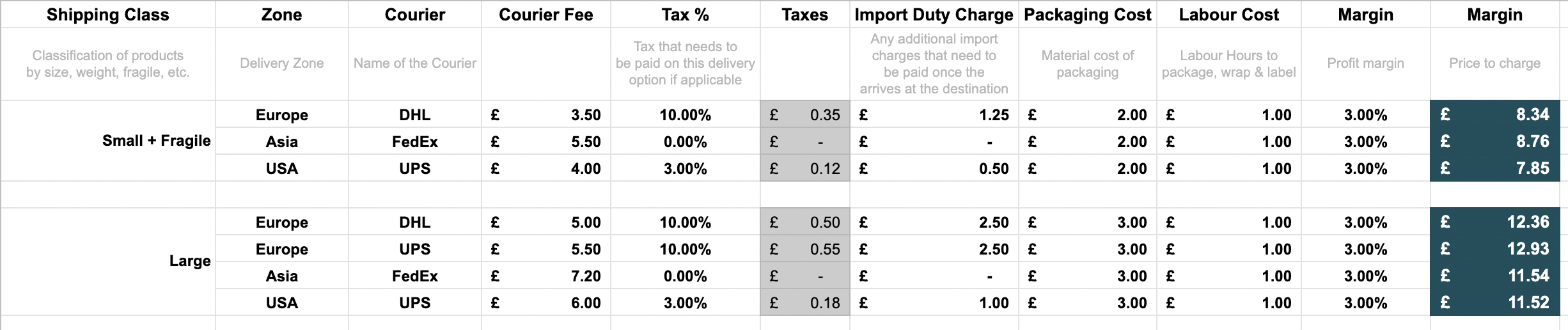What is the correct price point? Should you be making a profit on shipping and handling? These and more are some of the most common questions by first-time online merchants. In this article, we'll address these questions and more.
Determine where you can ship to
A common mistake done by first-time online merchants, is they try to sell worldwide without doing proper research. So before opening your online store to a worldwide audience;
1. Understand the regulations
Each country has different taxes, and regulations you'll need to adhere to when shipping to that country. So before deciding to ship to a particular country, do your research. Find out if it's legal to sell your products in that country, and what taxes have to be paid.
2. Find a courier
Most online merchants prefer to work with 1-2 couriers that ship internationally. However, in most cases, the local couriers can provide a better service for a better price. So take the time to build a relationship with local couriers, these companies are also more likely to help you navigate the country's legislation.
3. Start local
The general guideline is to start by doing local deliveries yourself or through a local courier and expand outwards. If possible the first expansion should be to countries couriers can reach through overland deliveries, as this will keep logistics simple. Once you have your feet wet with a few countries, you can expand to more and more countries.
Understand your cost
The biggest mistake new merchants make when dealing with shipping and handling is they don't consider the delivery cost. This mostly happens because they get a quick quote from a courier, and forget about everything else involved with shipping and handling.
So, what are the real costs of shipping and handling?
1. The courier service
Get a detailed understanding of how will your courier charge you. Is it going to be weight-based? Distance-based? A mix of both? Do you pay extra if you deliver to a specific zip code?
Once you have this information, classify your products into groups. This will make it easier to determine the price to charge later on. Each group should contain products where your courier will charge you a similar price for delivering that item.
2. Cost of Packaging
This is by far the most overlooked cost by new online merchants. Most believe that packaging will be cheap enough that they don't need to charge for it. In reality, the packaging is split into 2 costs; The cost of the physical packaging, and the labour hours of packaging.
So let's assume you're selling handmade crafts, and as a perk, you handwrite a thank you message with every order. The cost of such packaging is;
Cost of physical packaging + Labour hours of packing + Labout hours of the handwritten note
As you can see, this can quickly add up, as your store grows. So, next to the groups you created earlier, add the cost of packaging.
3. Taxes & Duties
Do you know the easiest ways to make sure a customer never comes back to your online store? Have them pay additional charges and duties once your products are delivered.
So next to the cost of packaging, add a new column listing taxes & duties.
Example template
In the previous steps, we've suggested creating a classification list for your products. To help you out with building this list, we've attached an example template. You can download the example by clicking on the image below;
Make a profit on shipping & handling
This is very debatable, however, we highly encourage new online merchants to add a small profit margin within their shipping & handling. Why do we believe this is so important for new merchants?
Simply put, you'll get surprise expenses related to shipping and handling no matter how much research you do. An excellent example of this is when a customer asks to return the products. It's unrealistic to add a margin high enough that would cover return costs with each order, but if you add a small margin (3-5%) on each order, once that surprise cost occurs you'll be covered.
Shipping & Handling Pricing Formula
Price = Courier Service + Cost of packaging (including labour) + Taxes & Duties + 3-5% margin
The above formula should produce a result for each of your product classifications, per each geographical zone you're fulfilling.
Configuring the Shipping & Handling pricing on Lifeboat
1. Create Delivery Zones
The areas you will ship/deliver to
- Go to Lifeboat Admin > Store> Delivery Zones
- Click on "Add Delivery Zone"
- Give your Zone a name (example: Asia)
- Specify the countries & states that make up this zone (example: China, Japan...)
- Click "Save"
2. Add your Couriers
- Go to Lifeboat Admin > Store > Shipping Providers
- Click on "Add Shipping Provider"
- Give it a name
- Click "Add"
3. Create Shipping Classes
The shipping class represents the classification you've created. This could be something like "small package", "fragile items", etc...
- Go to Lifeboat Admin > Store > Shipping Classes
- Click "Add Shipping Class"
- Give your class a name (example: "Small Package")
- Under Shipping Options specify the options the end customer can choose from;
- Provider - The name of the courier
- Zone - The delivery zone where this product group can be shipped to
- Fee - The courier Fee + Taxes & Duties + Packaging Cost (Note: This is the cost of delivery per product)
- Click "Save"
- Repeat steps 3.2 - 3.5 for all the product groups you created
4. Associate your Products to the correct Shipping class
- Go to Lifeboat Admin > Products
- Click on a product
- Select the Shipping Class
- Click Save
- Repeat steps 4.2 to 4.4 for all your products
5. Test it out
- Make an order on your Lifeboat online shop
- Proceed to checkout
- Enter the country you specified in the "Delivery Zone"
- Select the courier you used during setup
- Confirm the delivery prices are correct
- Repeat steps 5.1 - 5.5 for all the countries & courier combinations you created
Package Tracking & Insurance
Sometimes you'll have the option to add package tracking and insurance when opting to use a courier. These may vary in cost and availability based on; Courier, Destination Country, and package type. As a rule of thumb, we recommend adding these options whenever possible, especially if you're a new online merchant. The quality of service provided by the courier typically goes up significantly when purchasing such options, as you can hold the courier liable for mishaps in delivery, and it adds peace of mind to your shoppers.
Priority vs Regular Delivery
In this article, we haven't touched on the topics of priority or overnight options yet. These are options that will vary in availability and cost based on the courier, type of package, and destination. To provide such options in your checkout, you create additional Shipping Options under any Shipping Class. When offering such options, we also recommend slightly increasing your profit margin to accommodate for the additional workload.
Free or Discounted Shipping
Sometimes you might want to provide a discount or even offer to ship for free, say, for example, a customer has ordered more than €100 worth of products. To do this;
- Go to Lifeboat Admin > Discounts
- Click on "Add Discount"
- Under "Type", select "Percentage Off Shipping"
- Specify the percentage value you want to deduct
- Specify additional criteria that need to be met, so that the customer can qualify for the discount
- Click "Save"
Free shipping is one of the best ways to attract new customers to your online shop, especially early on.
Additional Charges per Zone
Sometimes you might encounter areas in the world where you need to pay additional fees. For example, if your driver or courier needs to cross-border, or similar. This can be added directly to Lifeboat under the Delivery Zone options, and since in most cases you'll pay a one-time fee per crossing, the charge will be applied once per order, rather than once per product.
- Go to Lifeboat Admin > Store> Delivery Zones
- Click on the Delivery Zone where such charges apply
- Specify the additional cost under "Handling Fee"
- Click "Save"
Note, Shipping discounts are not applied to this handling fee. If you want to waiver this fee, your discount needs to be of the type; "Fixed Amount".
Multi-provider Orders
One of the distinct features of Lifeboat compared to other e-commerce platforms is the option for customers to use multiple providers in one checkout. This means that a customer may order a product, and ask for it to be delivered overnight, yet have another product to be delivered within 3-5 working days. Such options are typically only associated with large scale e-commerce marketplaces, such as Amazon & eBay, thus offering these options will enable you to stand out.
Conclusion
Shipping & Handling can be very complicated and may take a significant amount of time to set up when launching an online store. However, a scalable logistics set-up will ensure success once your store picks up and order frequency starts increasing.
Commonly Asked Questions
Can I block certain zones from ordering?
Yes, when configuring your Shipping Options disable the "Rest of World" option. Once disabled, orders from countries that you haven't specified in the Shipping Options will be blocked during checkout.
Can I give a shipping discount only on orders in my vicinity?
Yes, discounts can be specific down to a country and state level. Additional criteria might also be applied to limit the discount even further.
Is there a limit to how many shipping classes & options I can create?
No, you create as many Delivery Zones, Shipping Classes & Shipping Options as you require.
How do I print shipping labels?
At the time of writing this article, Lifeboat does not support the printing of shipping labels. They should be printed directly from the courier website or mailing service.
How do I organise my tracking codes?
We have a feature planned to enter the tracking code directly in the Lifeboat admin interface, and we'll take care of sharing it with your customer, keep it safe, and even notify you of important updates. Make sure to be subscribed to our blog to be updated when this feature is made available.