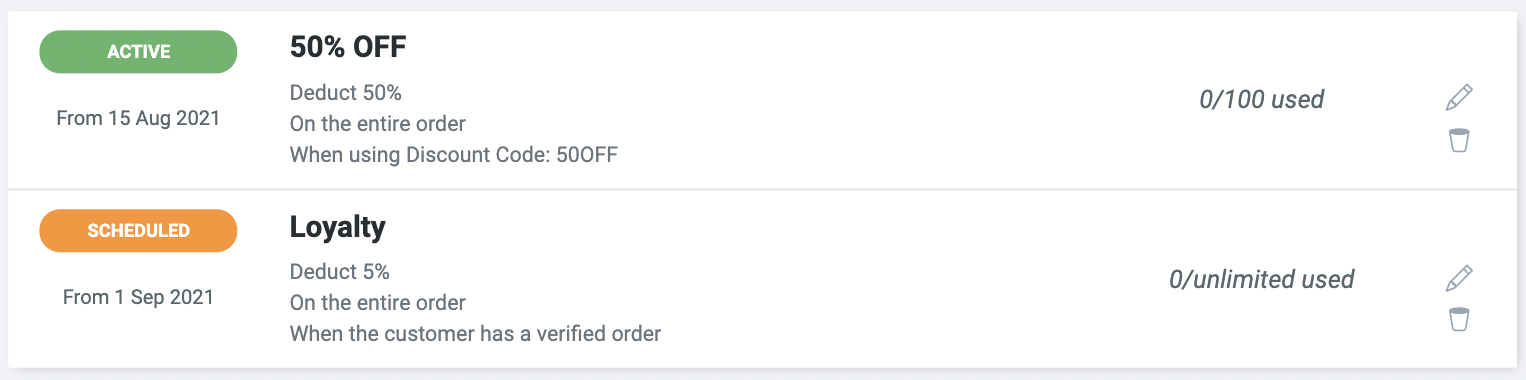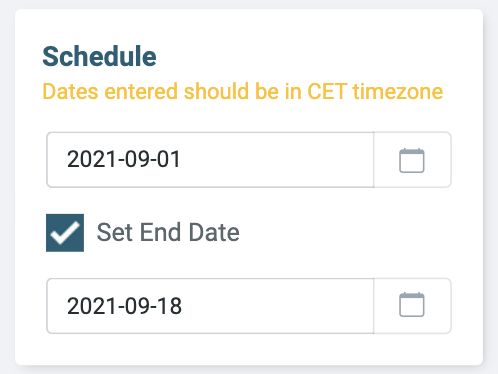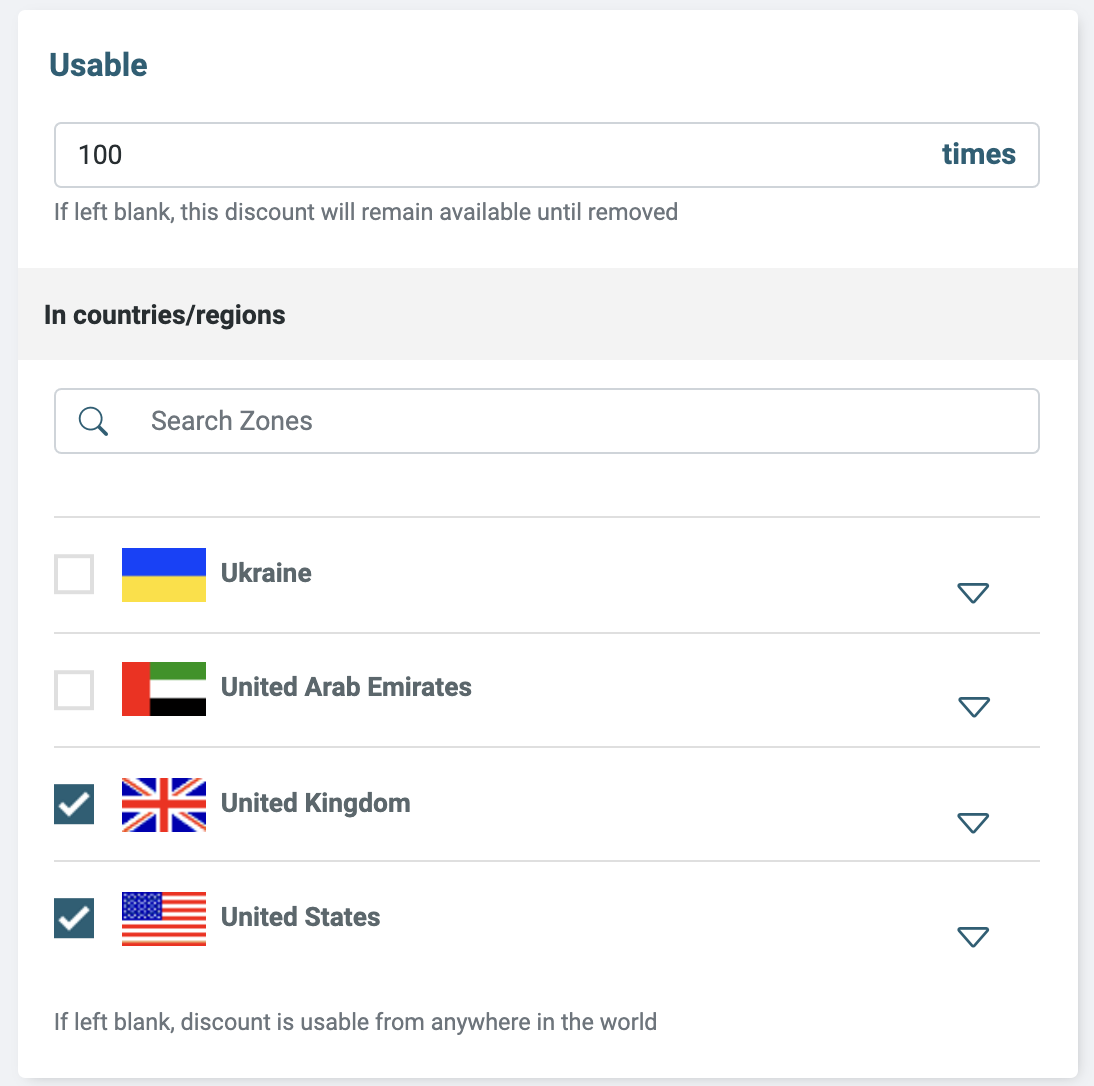Discounts
One of the best ways to increase online sales is by providing discounts.
Discounts come in various forms;
- Percentage Based (Deduct a percentage of the retail price)
- Fixed-Rate (Deduct a fixed amount of the retail price)
- Shipping Discounts (Deduct a percentage of the shipping cost)
- Wholesale Price (Provide discounts to your wholesalers)
In this section of the Lifeboat manual, we'll go over configuring and monitoring discounts.
To access the discounts dashboard visit your Lifeboat Admin > Discounts.
Discount Description
Under the discounts page, and when editing a discount a preview of all the rules, and discount applied is shown in the dashboard to help you identify your discounts and usage.
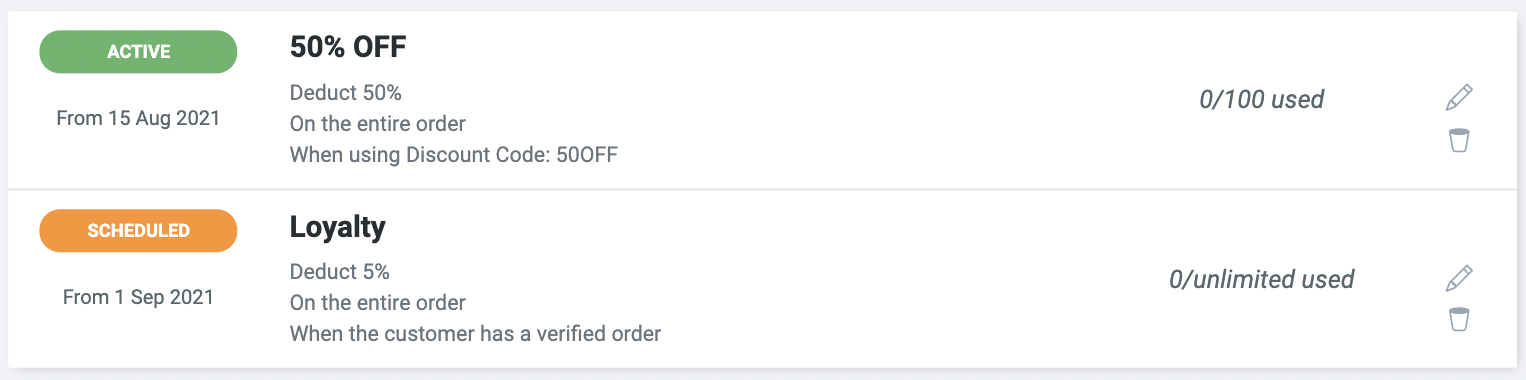
Create a Discount
- Open Discounts
- Click on + Add Discount
Percentage Discount (% OFF)
- Open Discounts
- Click on + Add Discount
- Give your discount a Name
- Under the Type section select Percentage
- In the field labelled Value specify the discount percentage
- In the field labelled Applies To specify if this discount applies to;
- Entire Order - The discount will be applied to the subtotal of the order
- Specific Collections - The discount will be applied to products that are within the selected collections only
- Optionally specify Requirements & Limits
- Click Save
Fixed-Rate Discount (€ or $ OFF)
- Open Discounts
- Click on + Add Discount
- Give your discount a Name
- Under the Type section select Fixed Amount
- In the field labelled Value specify the discount amount
- In the field labelled Applies To specify if this discount applies to;
- Entire Order - The discount will be applied to the subtotal of the order
- Specific Collections - The discount will be applied to products that are within the selected collections only
- Optionally specify Requirements & Limits
- Click Save
Shipping Discount
- Open Discounts
- Click on + Add Discount
- Give your discount a Name
- Under the Type section select Percentage Off Shipping
- In the field labelled Value specify the discount percentage
- Optionally specify Requirements & Limits
- Click Save
Note
Only one shipping discount can be applied to each order. If the customer qualifies for multiple shipping discounts, the one most favourable is used.
Updating a Discount
- Open Discounts
- Click on the Discount name you'd like to update
- Perform the necessary changes
- Click Save
Delete a discount
- Open Discounts
- Click on the bin icon next to the discount you'd like to delete
- Confirm your decision
Requirements & Limits
You may specify certain requirements for a discount to be eligible, and/or specify limitations as to when a specific discount is eligible.
Minimum Requirements
Under the Minimum Requirements section you may select one requirement per discount, for that discount to be eligible;
- None - Apply no minimum requirements
- Minimum quantity of items - The customers needs to purchase at least this amount of items to be eligible for this discount
This is useful if you'd like to promote offers such as; "Get 50% off when buying 2 or more items"
- Minimum purchase value - The customers need to have a subtotal of at least this amount to be eligible for this discount
This can be used for offers such as; "Get a €10 discount when spending more than €50"
- Returning Customer - The customers have purchased from your store before
This can be used for offers such as; "15% OFF from your second order onwards"
- Using Discount Code - The customers need to provide the specified discount code during checkout
This is useful during promotions such as; "Enter the promo code: MyStore and get a €10 discount"
Schedule
You may also time-gate a discount so that it can only be used during a specified period of time.
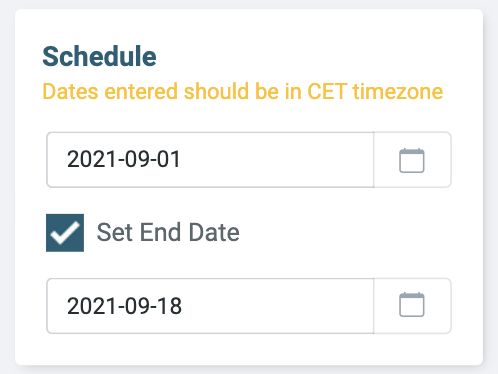
Note
Discount scheduling follows the CET timezone. All discount scheduling needs to be specified in Central European Time (GTM +1).
Schedule when to start
Specify a start date, and the discount will only be available after the specified date*.
Schedule when to end
- Enable Set End Date
- Specify an end date, and the discount will automatically stop from the specified date*.
* Scheduling can only be specified by date. Discounts cannot be scheduled to start at a particular time.
Limits & GEO Restrictions
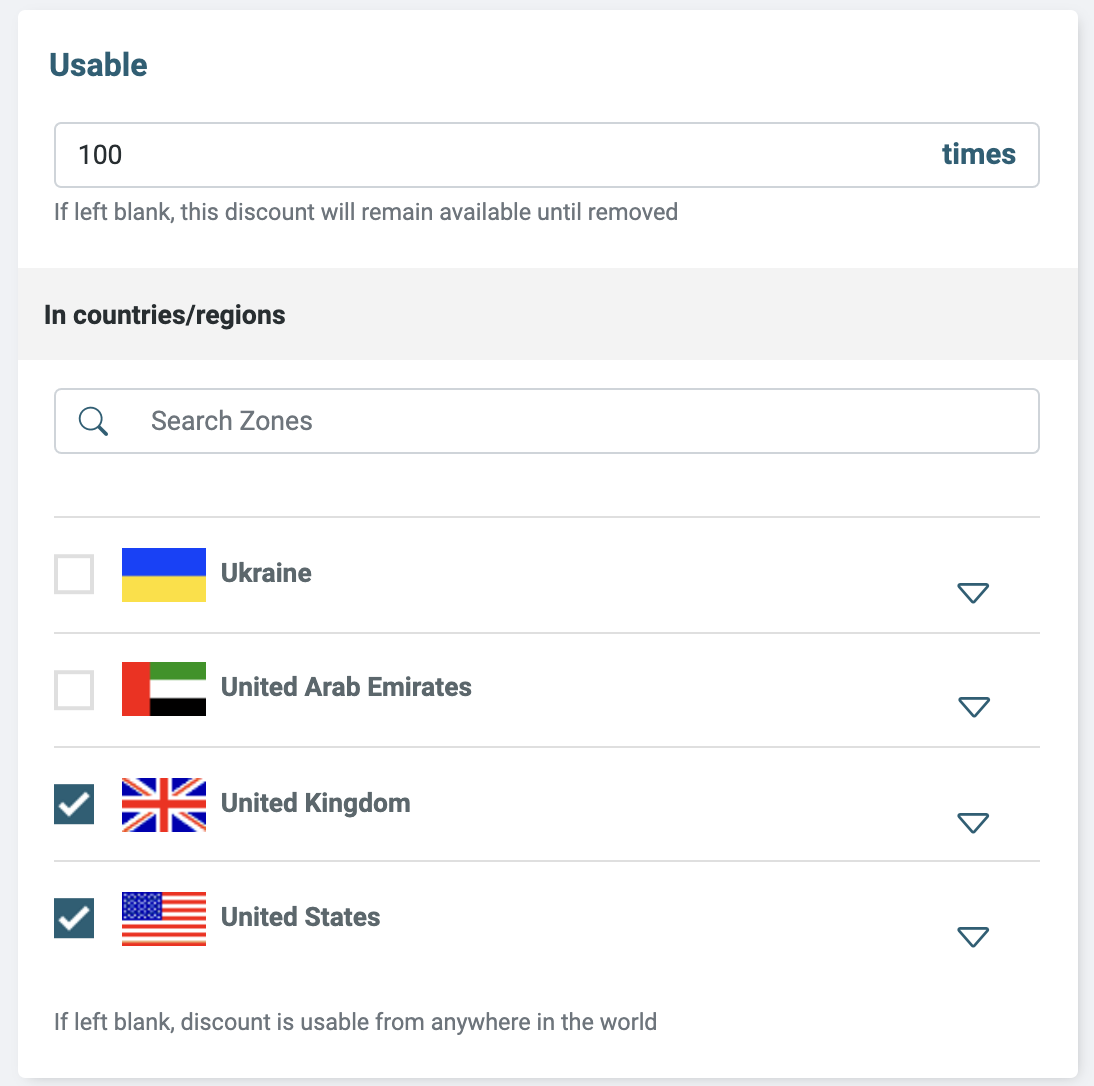
Limits
You may also specify a limit, as to how many times a specific discount can be used.
This can be useful for discounts such as; "50% OFF on the first 10 orders"
Under the Usable section; Specify the number of times this discount can be used.
GEO Restrictions
You may also restrict in which countries and states this discount may be used.
This is particularly useful if a discount is aimed at a new market or local community.
Under the Usable section; Specify the countries and states where this discount is usable.
Note
The GEO restrictions are checked against the Shipping Address.