We use cookies to enable the proper functioning and security of our websites, and help us offer you the best possible user experience. By clicking Accept, you consent to the use of these cookies for advertising and analytics. You can change your cookie settings at any time. For more information, please read our Cookie Policy
The single most powerful way to attract repeat customers is through a loyalty program. Customers are rewarded for performing certain tasks on your site and then encouraged to come back, to receive discounts and special prices.
To configure and monitor active points visit Discounts > Loyalty. From here you can manage everything related to the loyalty system.
The first step is to enable the loyalty system;
You may choose to brand your points by specifying a name in Name, under Enable Loyalty System.
A set of default values have been provided for you to quickly get started, however, you change the number of points each customer should get for performing a certain action;
If you would like to NOT give points for certain actions, simply specify the points amount to 0.
Every time points are rewarded or deducted from a customer, it's logged in the loyalty system dashboard under Points Log.
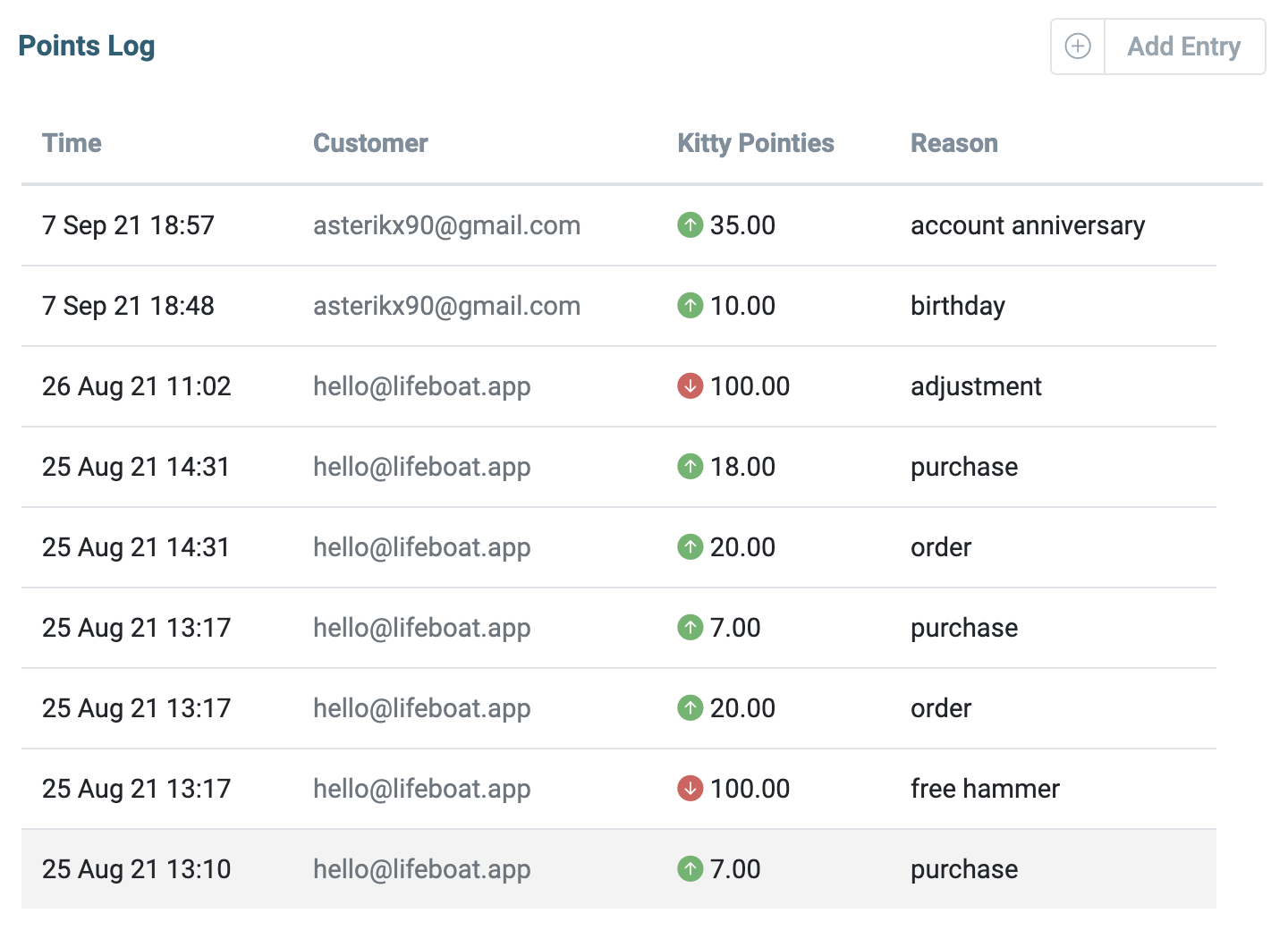
Sometimes there might be the need to manually adjust a customer's points count. To do so;
Once a customer has accumulated enough points they might want to redeem such points towards rewards in your store.
Now, the next time customers make an order in your store, they will be given out this discount if they have enough points.
If the option Loyalty Points is not available under Minimum Requirements, it's because the loyalty system is not enabled.
If you have the loyalty system enabled, the checkout includes the number of points that will be awarded on completing that order.
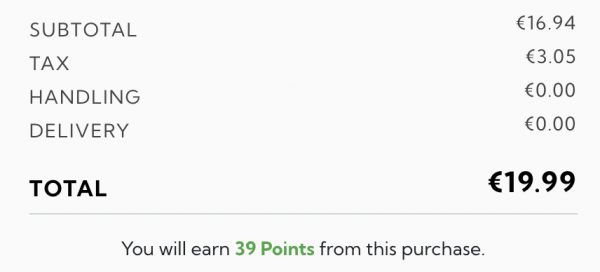
Start your online business today, the first 30 days are on us. No credit card or contracts required.
Start free trial