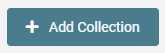Product Collections
Collections interface can be accessed from Products > Collections
Collections allow you to organize your products into meaningful groups; to better organize how the products are displayed on your online shop, manage discounts more efficiently, and more.
Creating a collection
- Open Products > Collections
- Click on + Add Collection
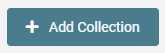
- Enter a Collection Name
- Enter a Description
- Upload an Image
Consult with your theme documentation for the best image size
- From the Products section, select the products which belong to this collection
- Click Save
Editing a collection
- Open Products > Collections
- Click on the collection you'd like to edit
- Update the fields necessary
- Click Save
Deleting a collection
Caution
Deleting a collection might change the behavior of active discounts and the layout of your online shop
- Open Products > Collections
- Click on the Trash Can
 icon next to the collection you'd like to delete
icon next to the collection you'd like to delete
- A confirmation popup will show up
- Click on Yes, Delete to delete or No, Keep to cancel the operation
Automated Collections
Automated collections can be used to automatically group products into collections without the need to manually select each product individually.
Switching a collection to Automated
To switch a collection to an Automated one;
- Open Products > Collections
- Click on the Collection you'd like to switch to automated
- Under Type select Automatic
- Specify the criteria you'd like to show in this collection
- Click Save
Automatic Collection Conditions
There is a range of conditions one could use to define what products should be visible in an automated collection.
Conditions
When setting up an automated collection you have to choose if the conditions you specify should;
- match all - Where a product is loaded when all the rules match
- match any - Where a product is loaded whenever it matches any of the rules specified.
Field
- Product Tags - Will match against the tags specified in the products
- Product Title - Will match against the product titles
- Product Vendor - Will match against the products vendor field
- Product SKU - Will match against the products SKU field
Operator
- Contains - Will load products that have a field that partially matches the value specified.
- Does not contain - Will load products that do not have a field that partially matches the value specified.
- Is equal to - Will load products where the field matches exactly the value specified.
- Is not equal to - Will load products where the field does not match the value specified.