We use cookies to enable the proper functioning and security of our websites, and help us offer you the best possible user experience. By clicking Accept, you consent to the use of these cookies for advertising and analytics. You can change your cookie settings at any time. For more information, please read our Cookie Policy
Do you have your products listed down in an Excel sheet or Google sheet? Through the Lifeboat product import feature you could turn all that information into product pages on your Lifeboat store, saving you hours in data entry, and drastically reduce data errors.
Products interface can be accessed from Products
Importing your products from a list allows you to quickly populate your online store with Lifeboat. This is ideal for merchants using inventory tracking software, or excel sheets to manage their inventory.
Even though your data-sheet can contain any number of columns, Lifeboat can only need the following;
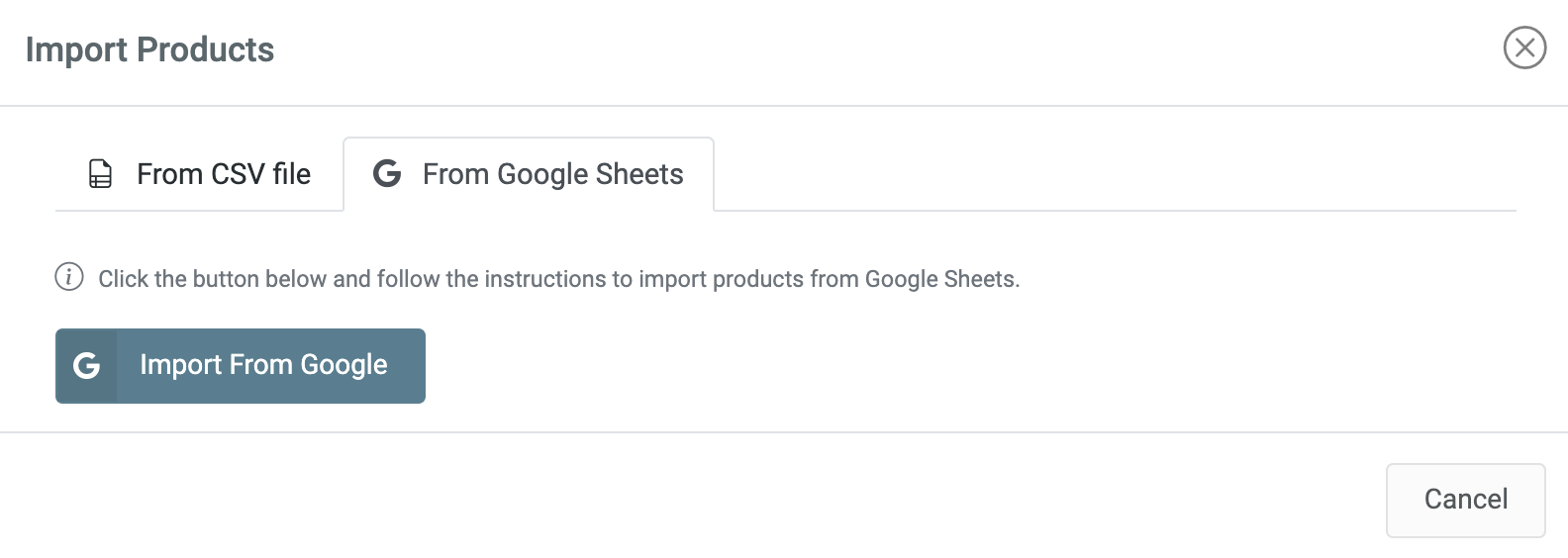

If using standard names for the columns in your file, Lifeboat might be able to auto-detect it and will automatically map it. Always make sure the auto-mapping matches your requirements.
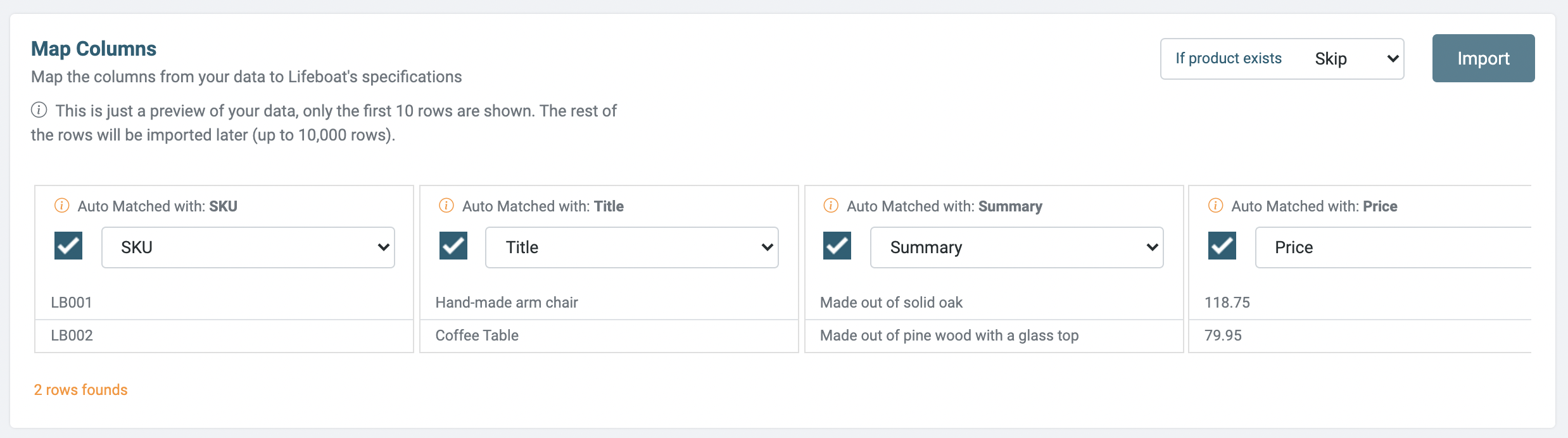
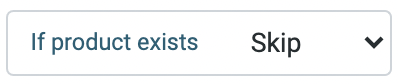
Do not close your browser, turn off the computer or navigate away from the page while the import is running.
If using standard names for the columns in your file, Lifeboat might be able to auto-detect it and will automatically map it. Always make sure the auto-mapping matches your requirements.
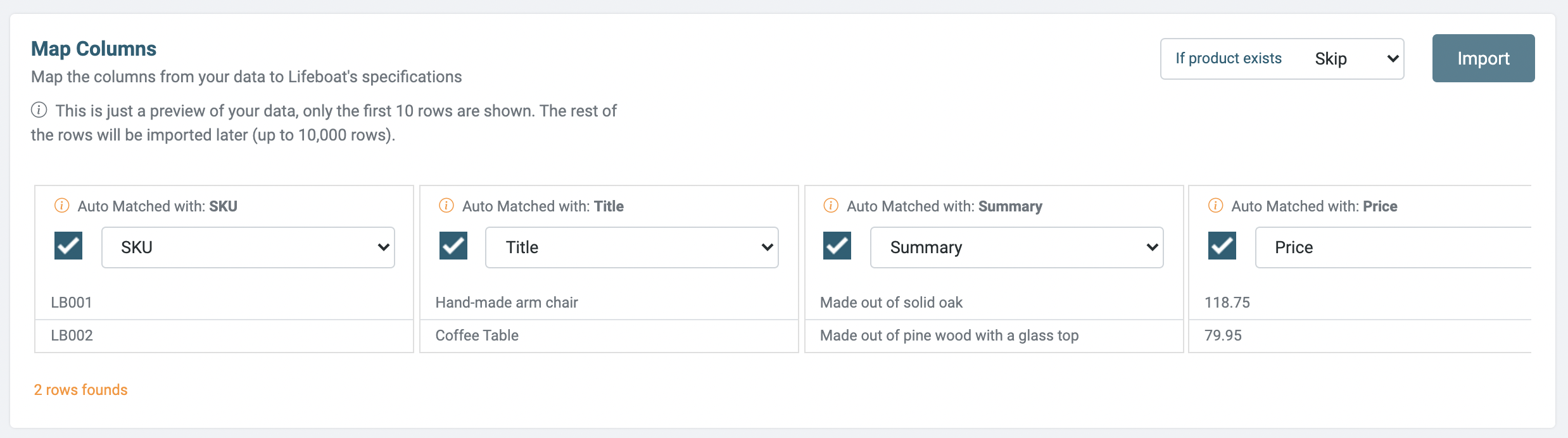
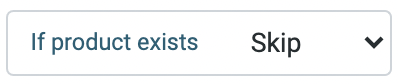
Do not close your browser, turn off the computer or navigate away from the page while the import is running.
Start your online business today, the first 30 days are on us. No credit card or contracts required.
Start free trial