We use cookies to enable the proper functioning and security of our websites, and help us offer you the best possible user experience. By clicking Accept, you consent to the use of these cookies for advertising and analytics. You can change your cookie settings at any time. For more information, please read our Cookie Policy
The Stock Control interface can be accessed from Products > Stock Control
The stock control feature allows you to keep an eye on all your inventory, and receive notifications whenever stock levels reach a certain amount. You may also set up to receive periodic stock reports via email.
Before you can use the stock control interface, you need to have products that have stock tracking enabled. To do this;
It is advised to also specify the Cost of Goods on your products so that Lifeboat can provide you with more detailed information about your stock.
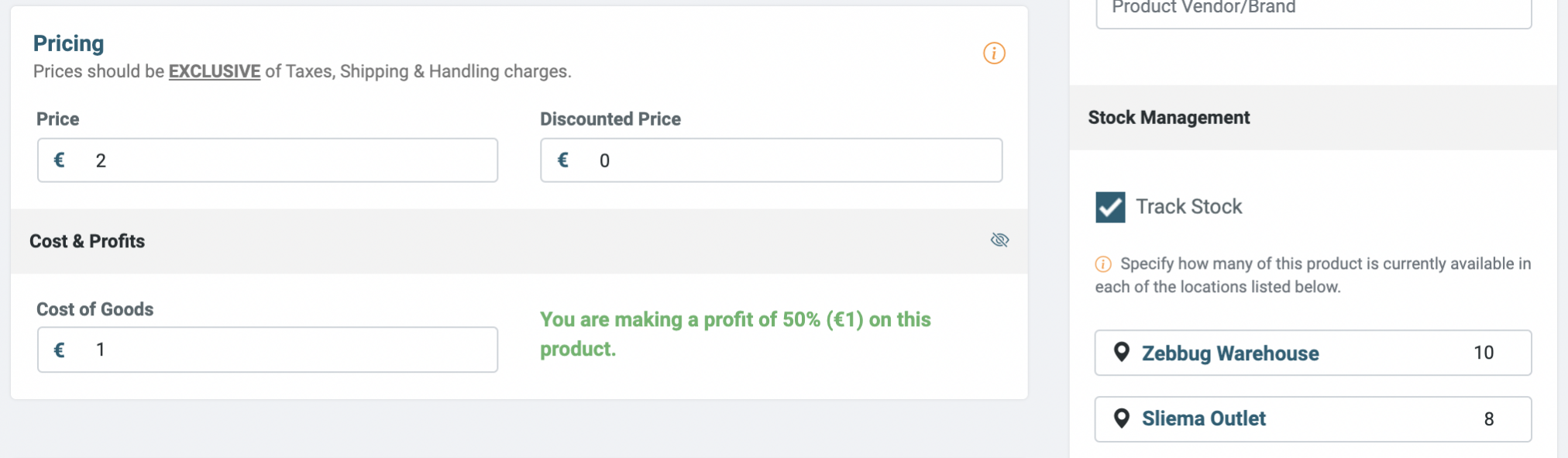
In Lifeboat's stock report dashboard, you'll find various values and other information about your inventory.
Each product that has stock tracking enabled will be shown under the Inventory section with the following information;
If you'd like to download a full list of your inventory to use with other software, you may do so by clicking on Download Report from the Stock Control dashboard.
The stock warning level is the amount at which point notification is sent to your email when an item reaches a certain stock level.
If you'd like to receive a periodic report of your inventory;
The stock report will be sent to the email address specified on Store Settings > Notifications Email
Start your online business today, the first 30 days are on us. No credit card or contracts required.
Start free trial