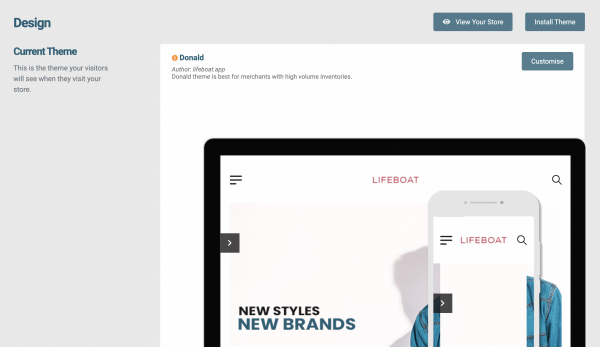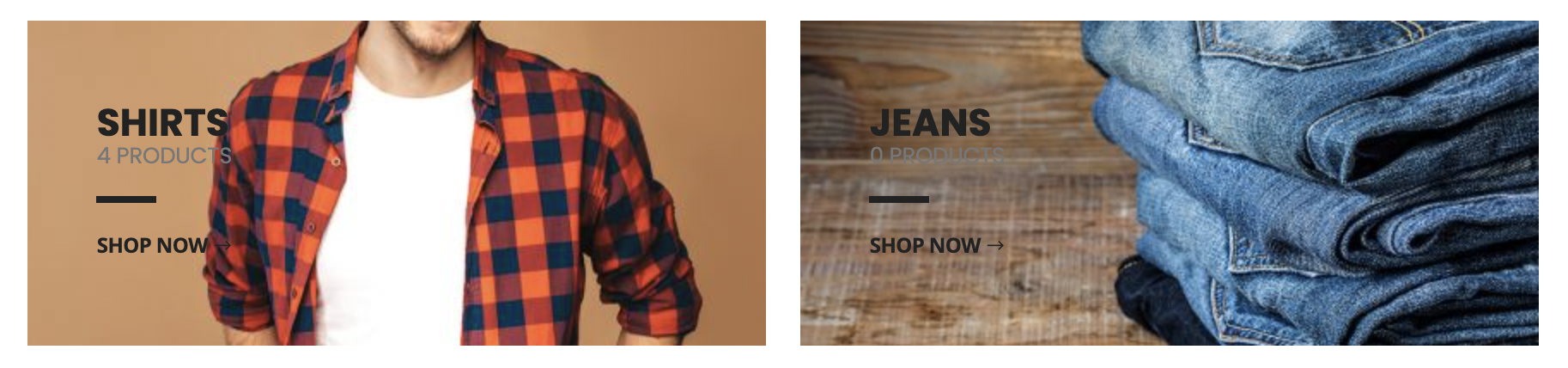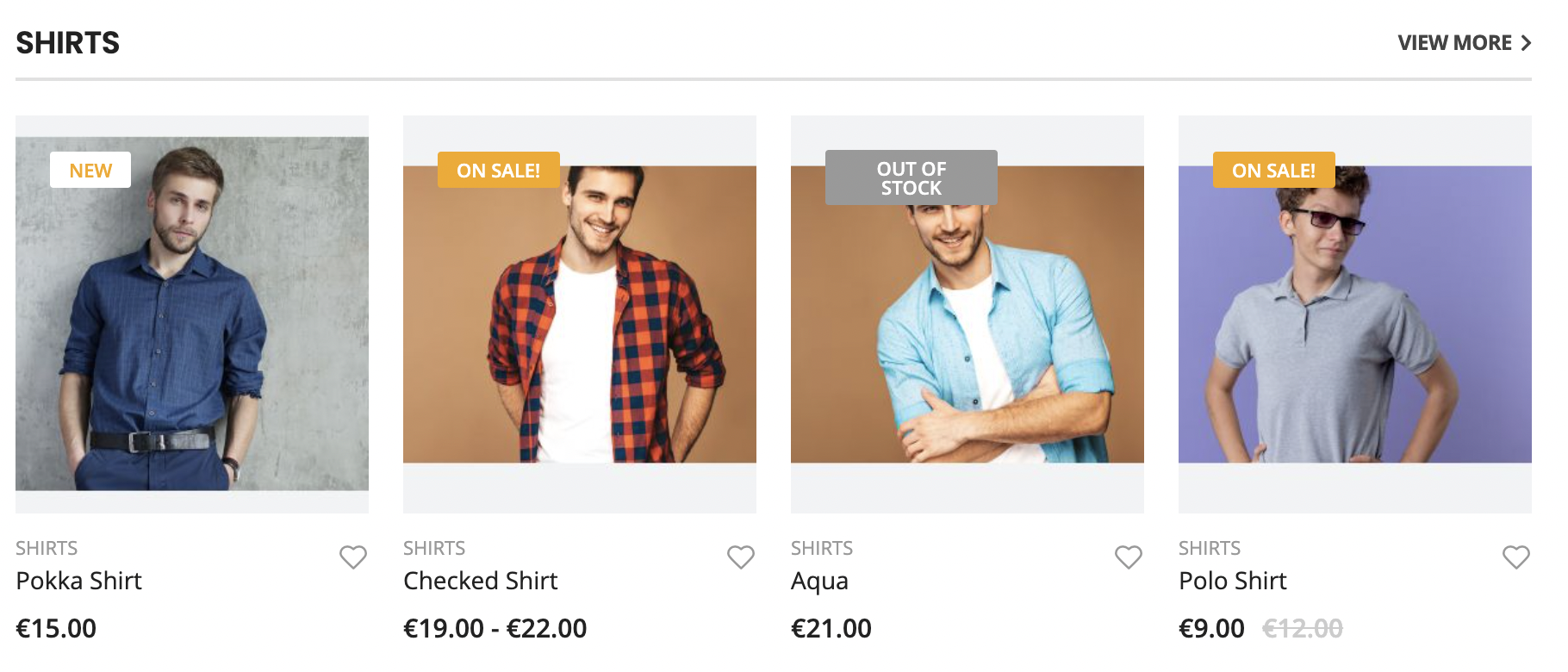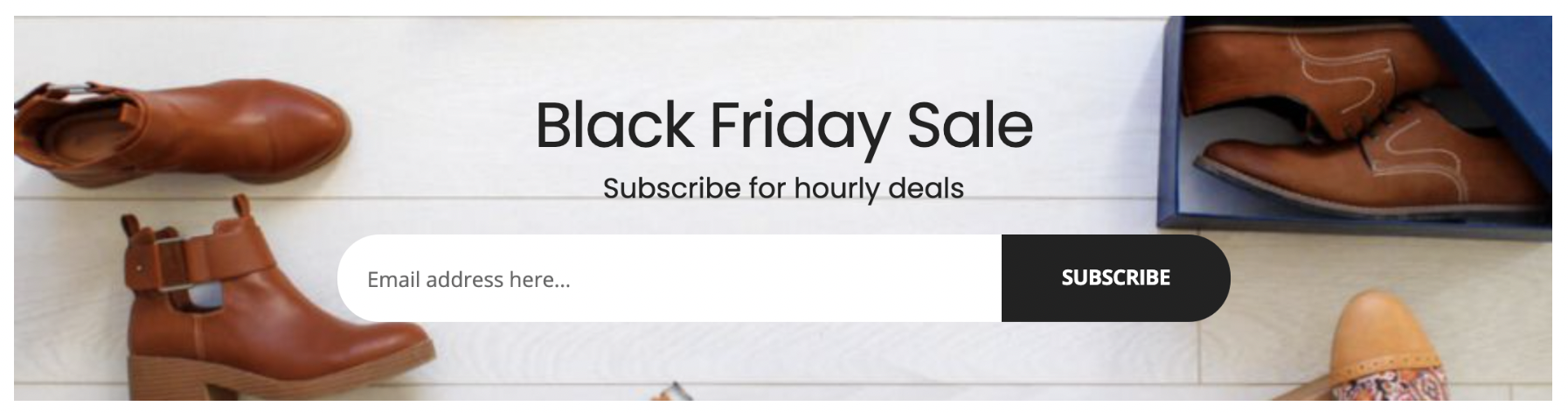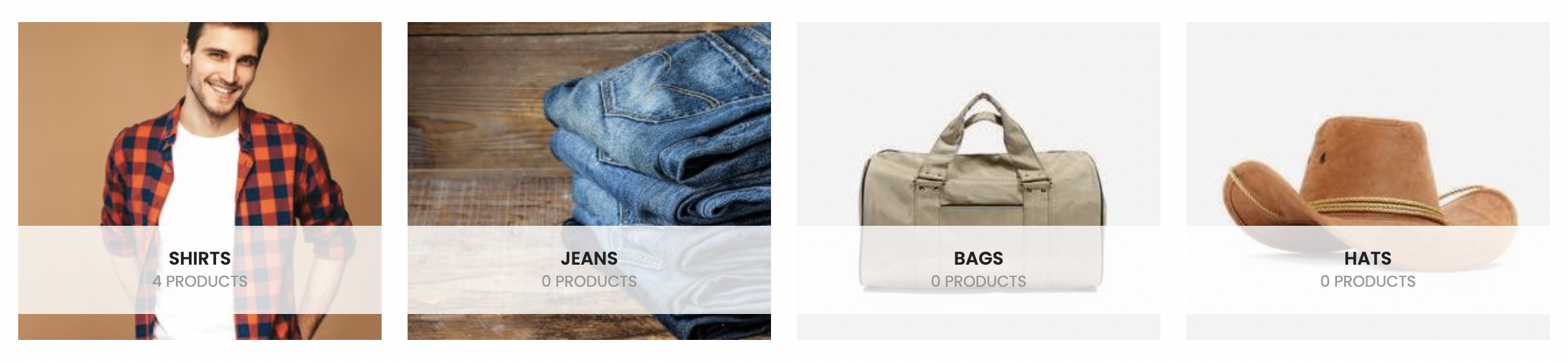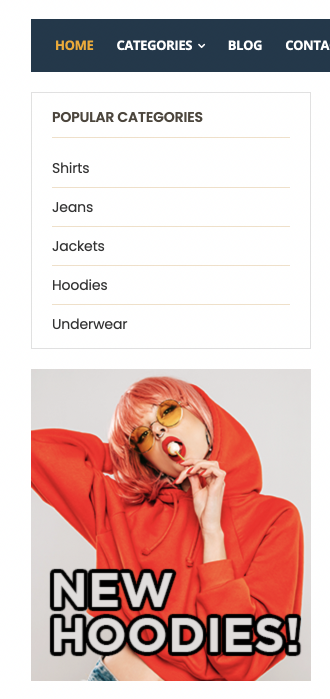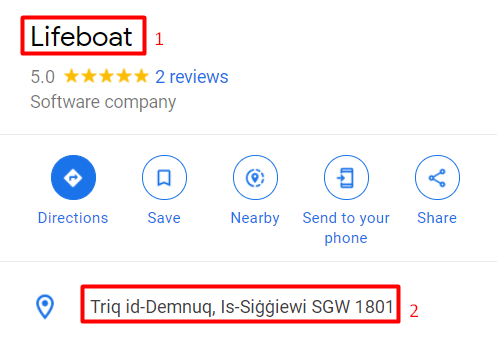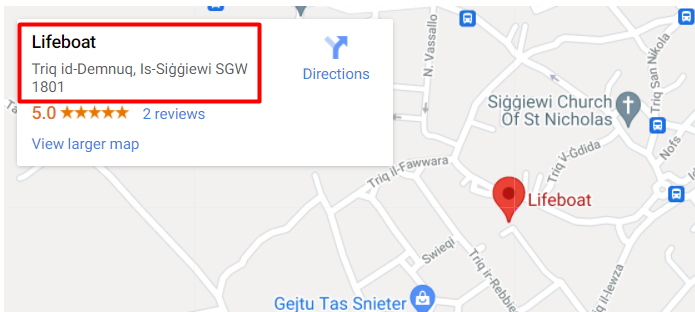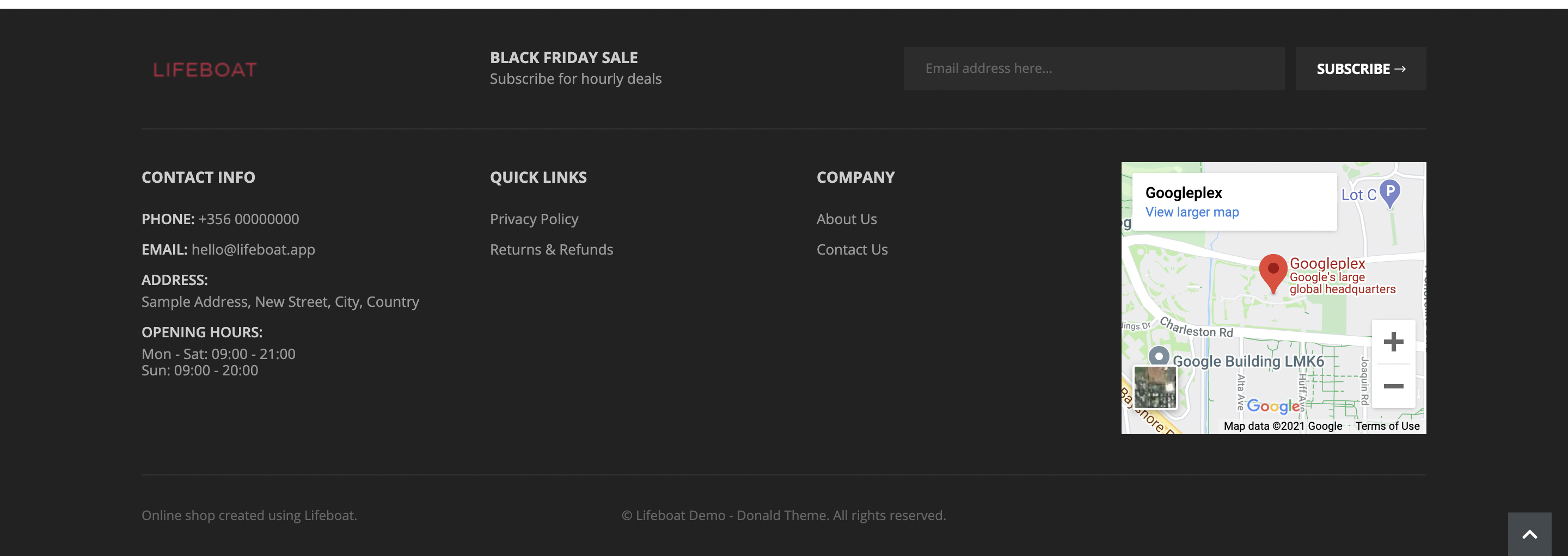Donald Theme
The theme is best for high-volume merchants.
View the example store
Contents
- Installing the theme
- Home Page
- Banners
- Collection Cards
- Featured Collection
- Subscribe Section
- Featured Collections
- Sidebar
- Popular Categories
- Promotional Images
- Blog Posts
- Footer
- Left Menu
- Middle Menu
- Right Widget
- Products
Installing the theme
- Open Design in the Lifeboat admin interface
- Click on Install Theme
- Find the Donald theme
- Click Install
Once installed the theme will be listed underneath the theme preview
- Click on Actions
- Click on Make Default
Once the default theme is changed, the preview will be updated
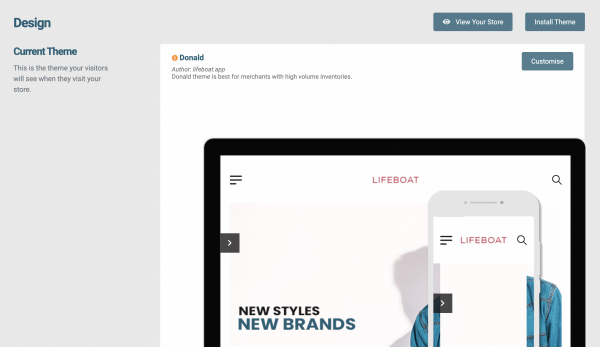
Home Page
Banners
This theme lets you have up to 3 banners, but they all have to be linked to products.
- Open Design in the Lifeboat admin interface
- Click on Customise
- Upload up to 3 banners in the fields labeled; Banner Image #1, Banner Image #2, Banner Image #3
- Click Save
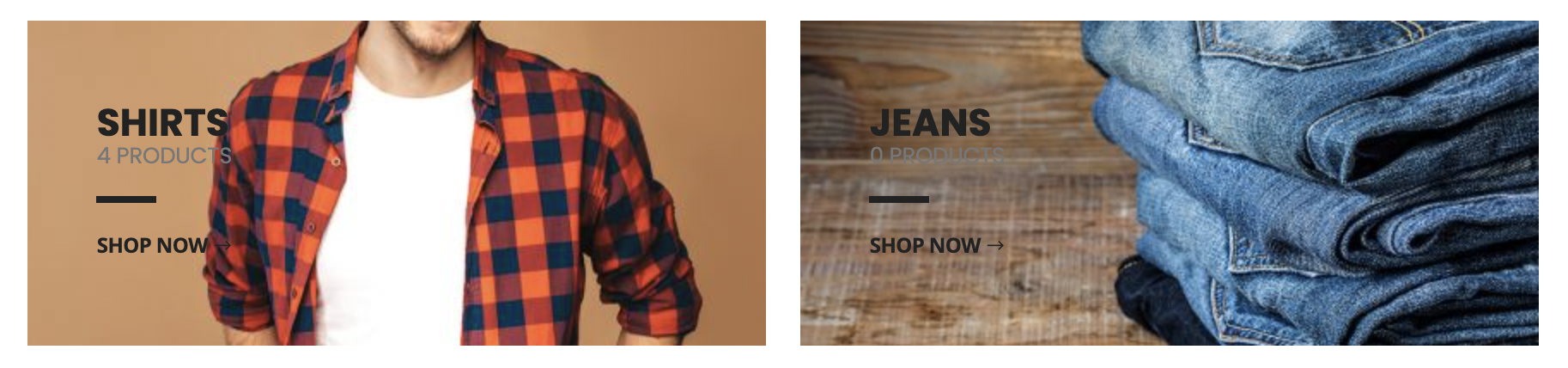
Collection Cards
On the home page, underneath the banner, you can show 2 collections in a card format to attract more visitors.
To add these;
- Open Products > Collections
- Click on the collection you'd like to add (open for editing)
- In the Tags, field add the tag featured
- Optional: Specify an image in Featured Image to be used in the card
- Click Save
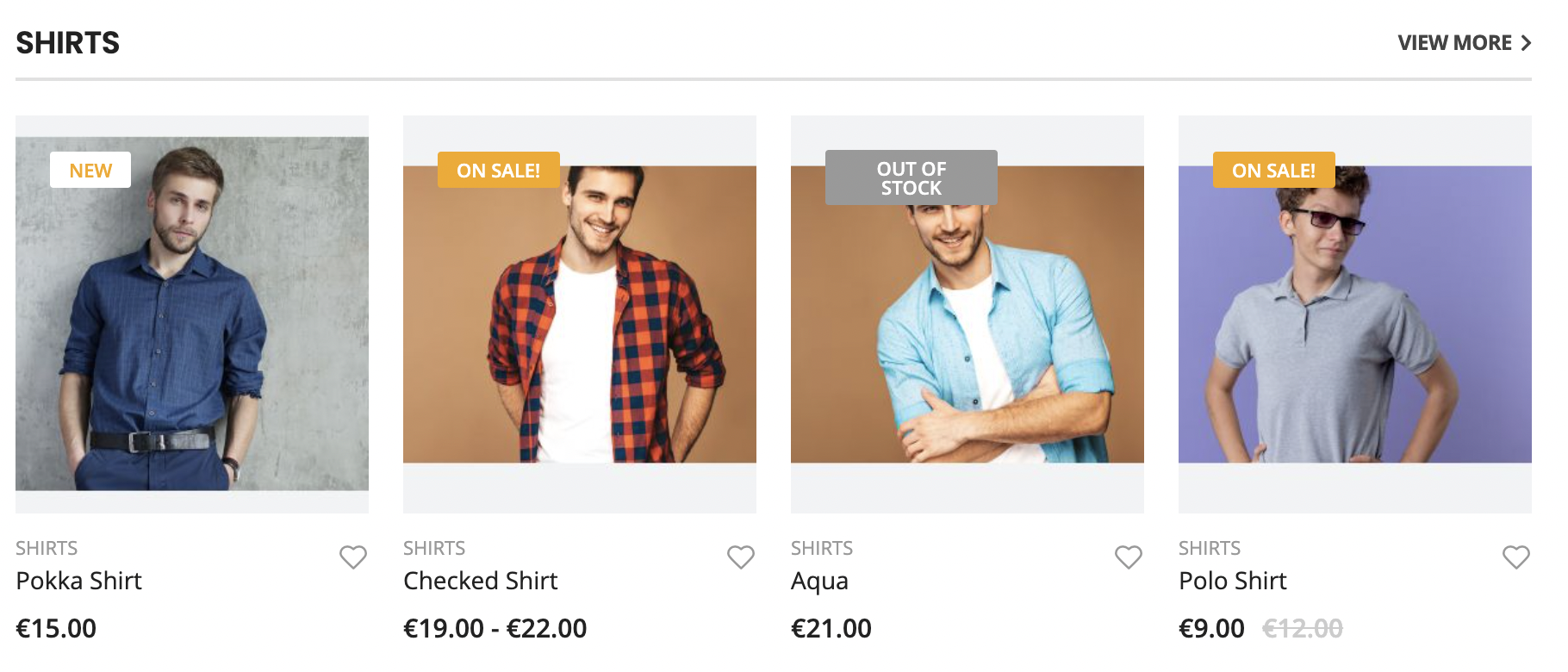
Featured Collection
In the Featured collection, you can show up to 12 products in a randomized order.
- Open Design in the Lifeboat admin interface
- Click on Customise
- In the field labeled Featured Collection choose the collection you'd like to feature
- Click Save
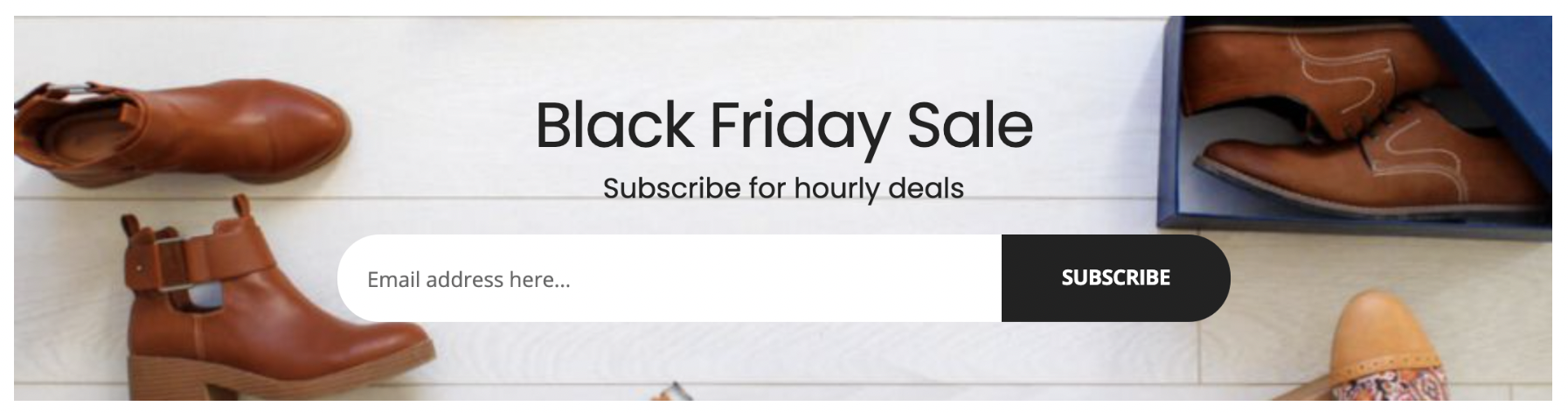
Subscribe Section
Note
You need to enable the Mailchimp integration for this section to be visible.
- Open Design in the Lifeboat admin interface
- Click on Customise
- In the field labeled Subscribe Section: Background Image attach a background image for your subscribe section
- Optional: Specify a title in Subscribe Section: Title
- Optional: Specify a subtitle in Subscribe Section: Subtitle
- Click Save
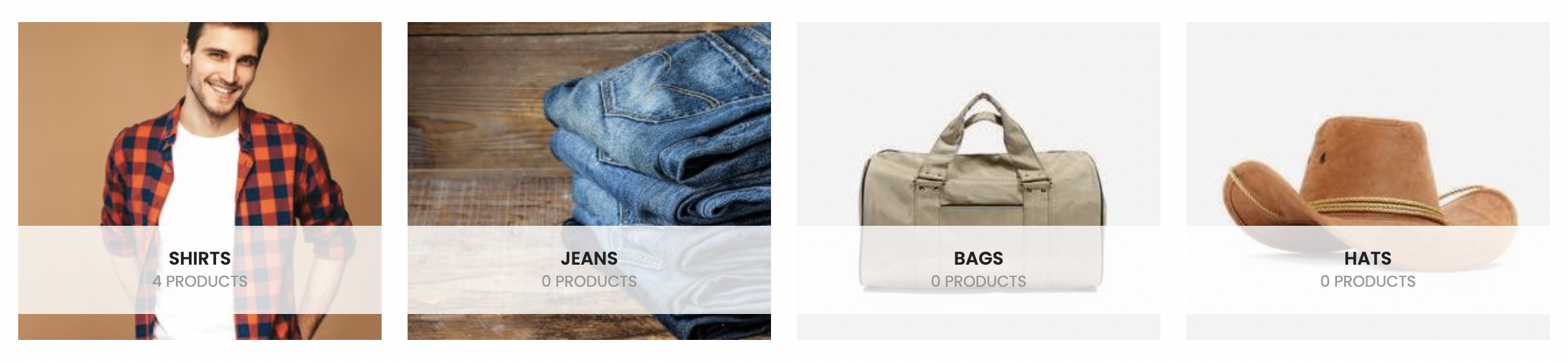
Featured Collections
At the end of the home page, you can feature a list of collection cards to break up the page from the footer.
- Open Products > Collections
- Click on the collection you'd like to add (open for editing)
- In the Tags, field add the tag show_in_home
- Click Save
The Sidebar
The sidebar allows you to showcase;
- List of your most popular categories
- A promotional image
- The latest blog posts
Popular Categories
- Create a Menu listing your popular categories
Note:
Submenus are not supported.
- Open Design in the Lifeboat admin interface
- Click on Customise
- In the field labeled Sidebar Popular Categories List select the Menu you created in step #1
- Click Save
Promotional Image
- Open Design in the Lifeboat admin interface
- Click on Customise
- In the field labeled Sidebar Bottom Image upload the image, you'd like to showcase.
Note:
Recommended Size: 280px x 312px
- Click Save
Latest Blog Posts
These are shown automatically ordered by their created date.
Map Location
The Donald theme gives you the option to have a map with the store's location on the site, specifically in the Contact page. To do this;
- Open Design in the Lifeboat admin interface
- Click on Customise
- Enter your shop's name and full address in the field labelled Map Location
- Get the shop's full name (1) and address (2) from Google Maps as shown below
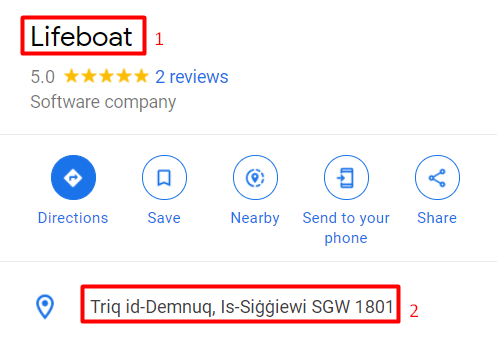
- Input them as shown below in the field Map Location

- Click Save
NOTE:
It is important to enter the shop's name and address exactly as it is shown on Google Maps. You can follow the steps and screenshots below.
And the result should be as follows.
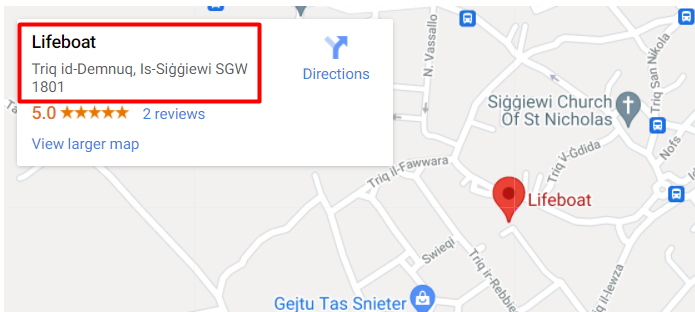
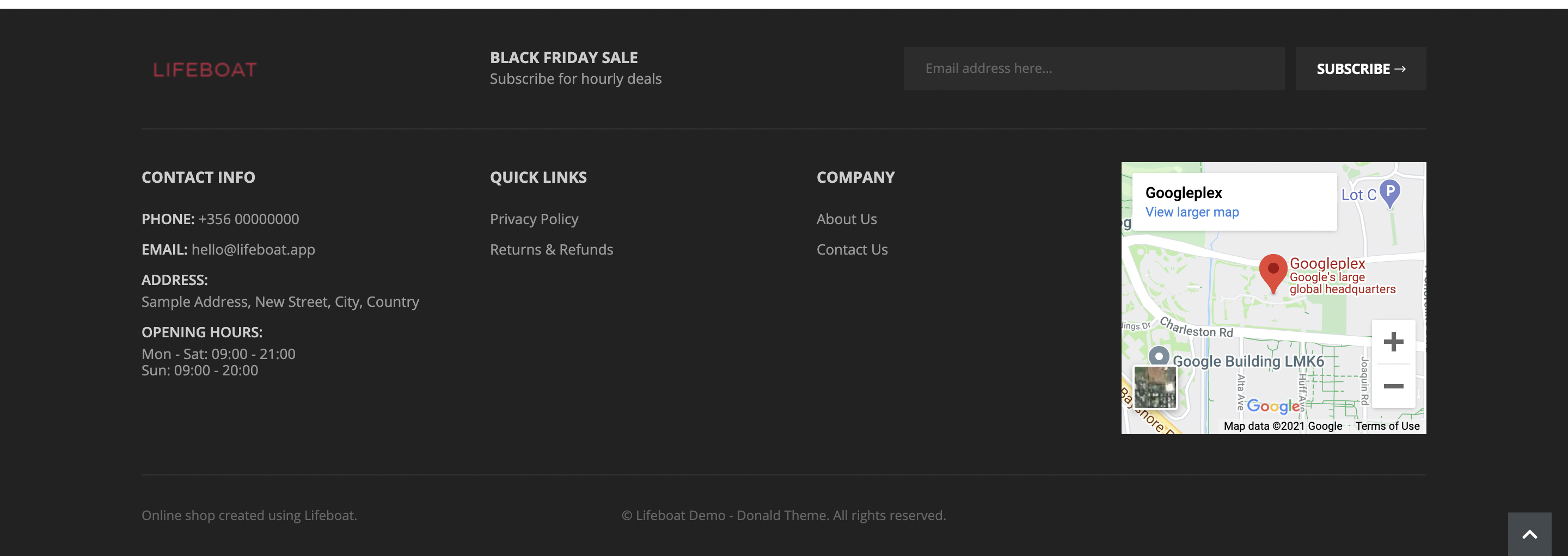
Footer
Left Menu
- Open Design in the Lifeboat admin interface
- Click on Customise
- In the field labeled Footer: Left Menu select a menu that will be used on the left-hand side of the footer.
Note:
The Menu title is used as the header in the footer.
Submenus are not supported.
- Click Save
Middle Menu
- Open Design in the Lifeboat admin interface
- Click on Customise
- In the field labeled Footer: Middle Menu select a menu that will be used on the middle column of the footer.
Note:
The Menu title is used as the header in the footer.
Submenus are not supported.
- Click Save
Right Widget
- Open Design in the Lifeboat admin interface
- Click on Customise
- Enter any HTML you feel is appropriate
Some use this field to embed a google map as shown in the example
- Click Save